A small exercise in restricting access to certain actions with content.
Create at least two users. To create users, login as admin (the only account that has the rights to manage users). Navigate to Company Home -> User Homes. In the top bar, select "Administration Console".

Link to Administration Console
In the Administrative Console, select Manage System Users. In the top ride part of the screen, select "Create User". The required fields are First Name, Last Name and Email. Other fields are optional. Select "Next".
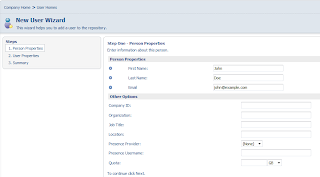
New User Wizard
Assign the username and password and select Finish. Create another user in the same manner. Now we can assign these users to different roles and check if it makes any difference. Navigate to Company Home -> Web Projects. Select a Web Project. From Actions, select “Invite Web Project Users”. On the “Invite Web Project Users” screen, add one user as the Content Contributor, and another as a Content Reviewer. Click “Next”.
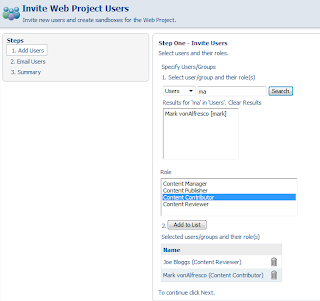
Invite Web Project Users
No need to sending emails at this stage. On the "Notify Users" screen, leave default option as "No" and select "Next". On the summary screen, review the information, use "Back" to make changes or select "Finish". Note that there are now 3 users working on the project: admin and the two users who were just invited.
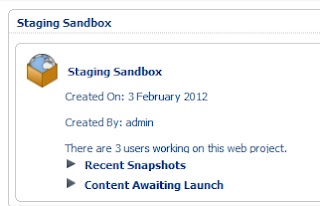
Staging Sandbox
Log off as admin and log in as the Content Reviewer. Navigate to Company Home -> Web Projects, select the web project where user was invited. Note that the “Web Forms” section is not present in the user sandbox, preventing him from adding or modifying content to the web project.
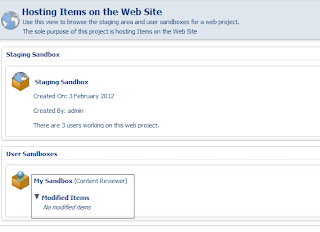
No Modified Items
Log off and log on as the Content Contributor. Navigate to the same project and verify that the “Web Forms” section is present in the sandbox and the user can add and modify content.
by Evgeny. Also posted on my website
No comments:
Post a Comment